Product details:
Elegant and clean flat logo reveal great for your logo opener. There is 1 Logo reveal provided with with 4 different resolutions- 3940×2160, 1080×1920, 1080×1350 and 1080×1080. Very easy to use as a video tutorial is included which will guide you to how to use it easily. Colors can be changed and you can even turn of the background to add any custom image you want.