Product details:
50 Fire social media lower thirds with 4 Different Styles are very useful for displaying important social media links. Very easy to use and customize. You can change the duration also. All the Lower thirds are in Full HD. Also, you can change the color from the Control layer as you want. Easy to understand video tutorial included.