Product details:
Glitch Transition Pack contains 100+ glitch and shake transitions in two different categories. which can be used just by dragging and dropping in the timeline. All the transitions can be resized depending on Composition resolution. Easy to understand video tutorials included.