Product details:
Impact Logo Reveal is the perfect After Effects template for your next logo reveal or opener. This proejct features an powerful particle based animation that will set your logo apart from the rest. It’s also very easy to use and customize. Just drag and drop your logo to the timeline, change text, and you’re finished. It is that easy. Make your next stunning video intro with this AE project today.