Product details:
Introducing ‘Luxury Golden Frame Display’ – a captivating After Effects template that transforms your photos into a regal masterpiece. This slideshow boasts 11 exquisite scenes, each adorned with golden frames set against the backdrop of a majestic palace wall. With cinematic camera animations and a touch of cinematic-grade magic, your photos will come to life in an opulent display fit for royalty.