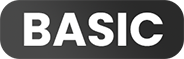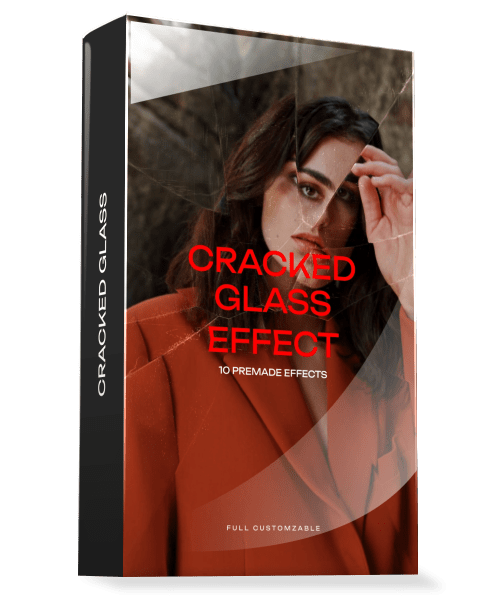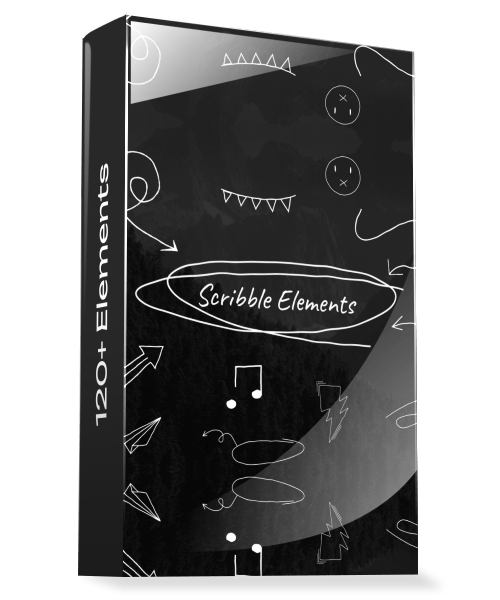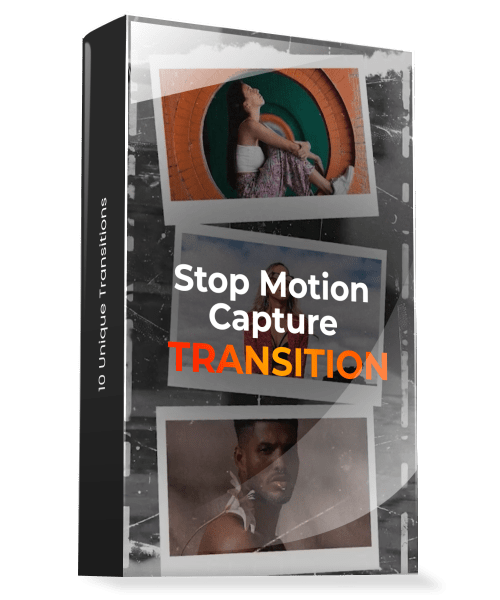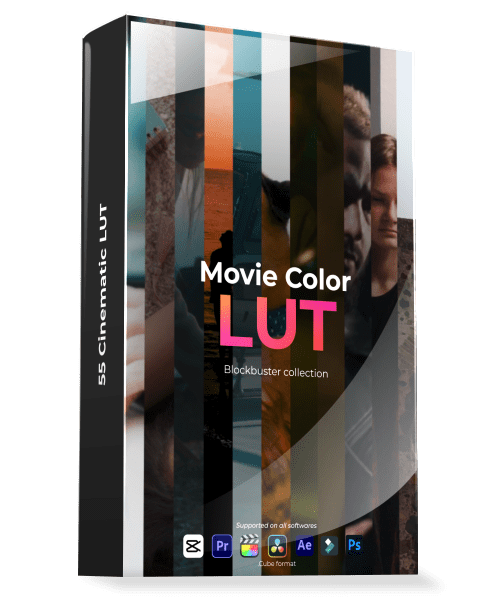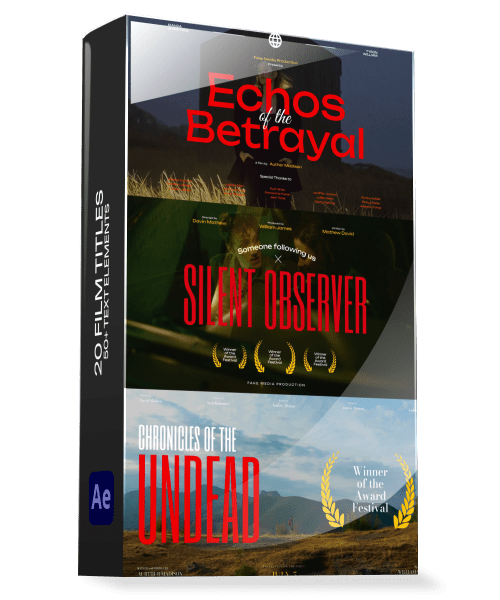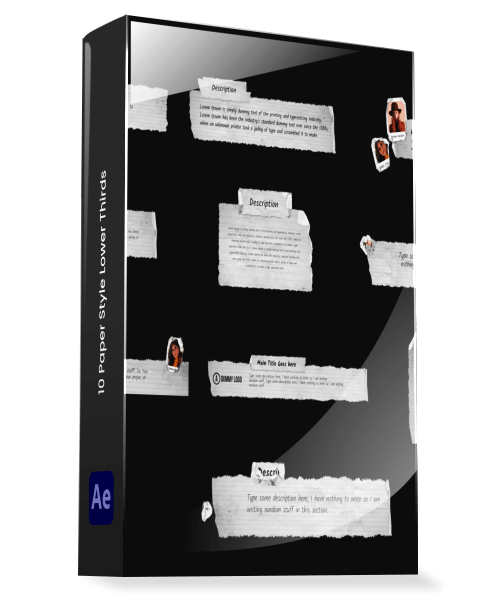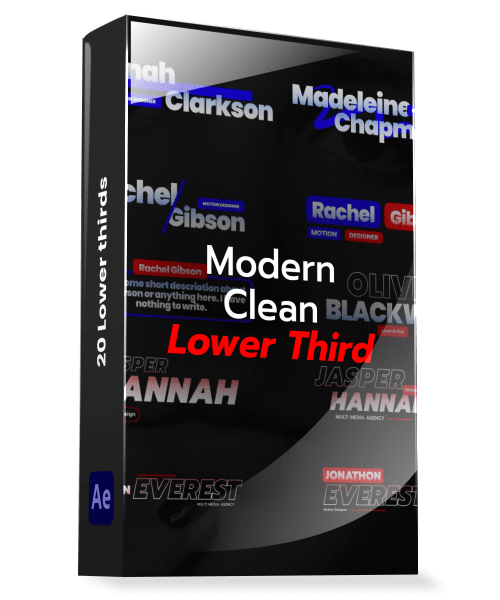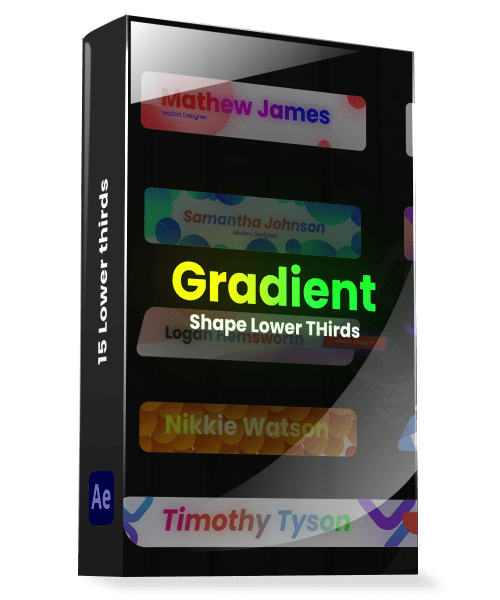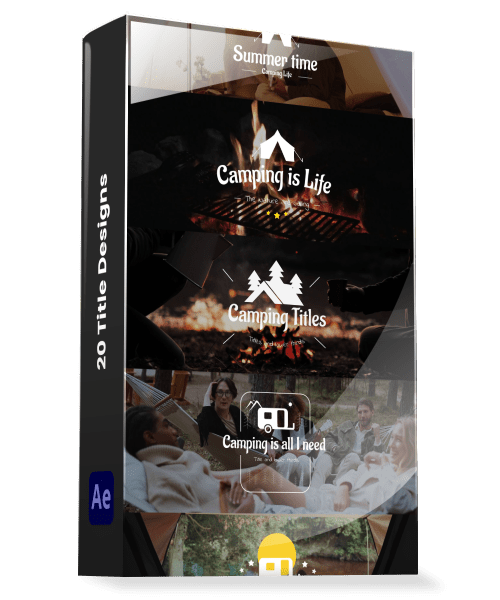Product details:
This is a very essential tool for making message conversations. Express your story in easy way. Message sounds are also included Save time while creating this kind of conversation with this template, cause this is set up that way you can easily achieve the look you desire. Also, any language can be supported. Easy to understand video tutorial included.