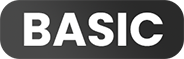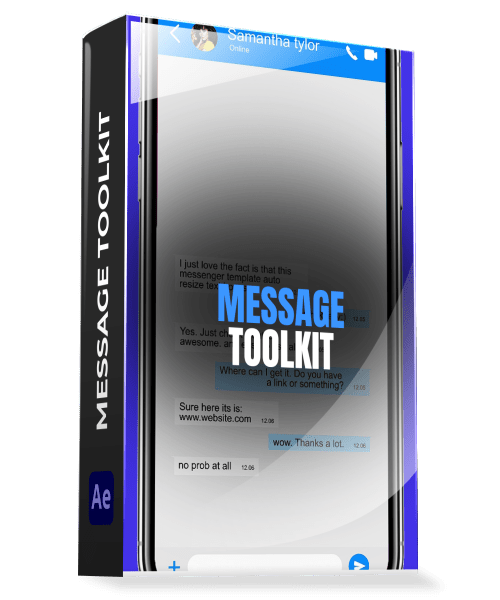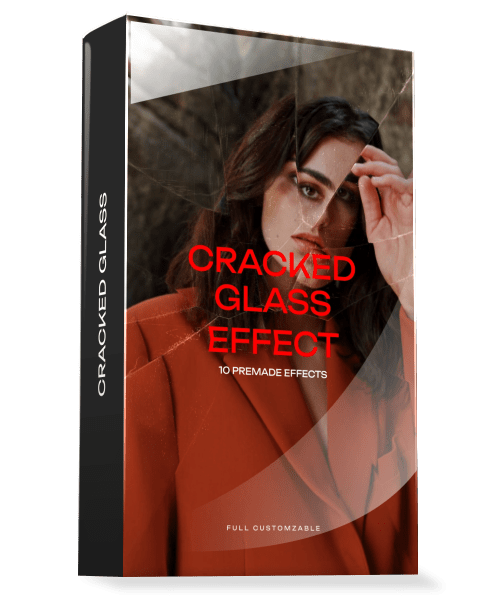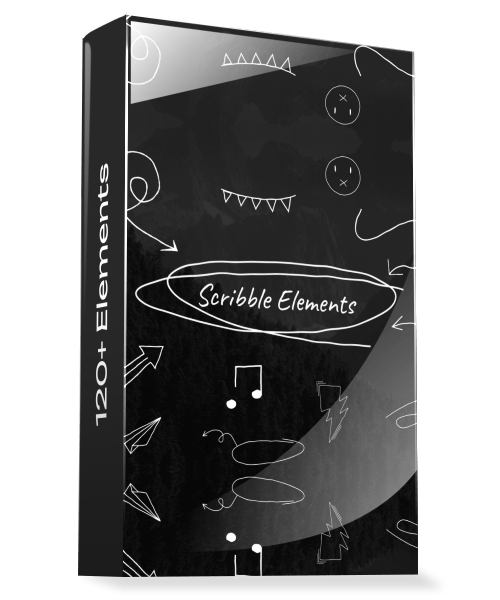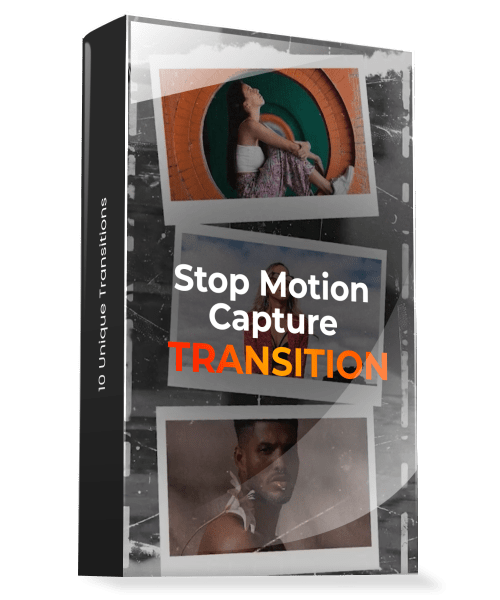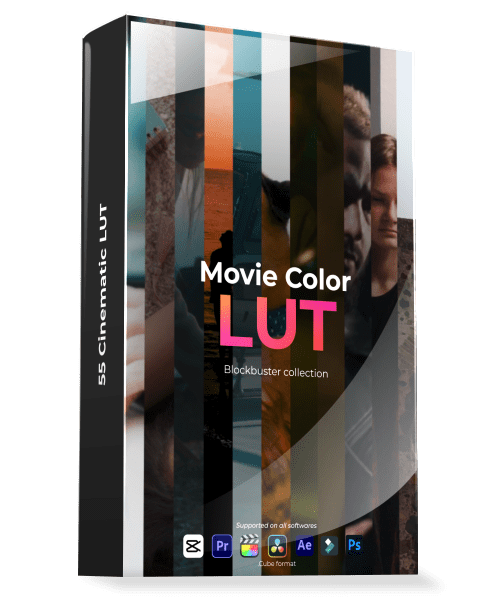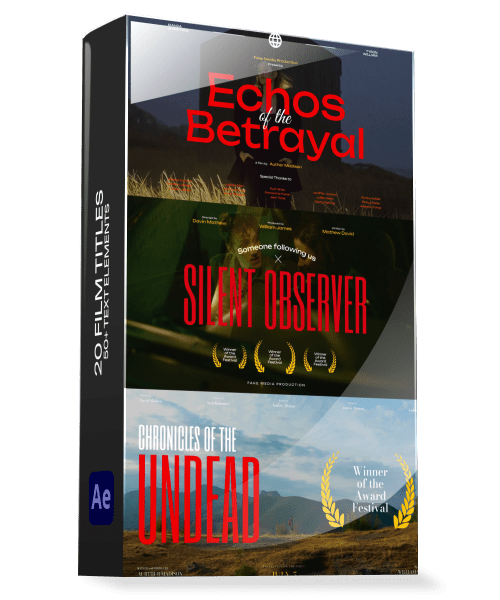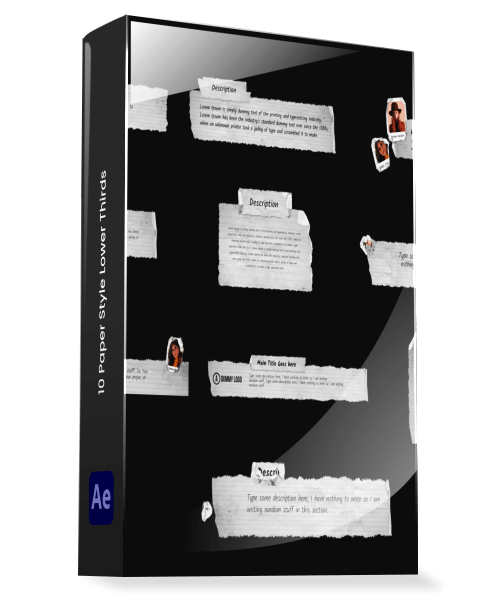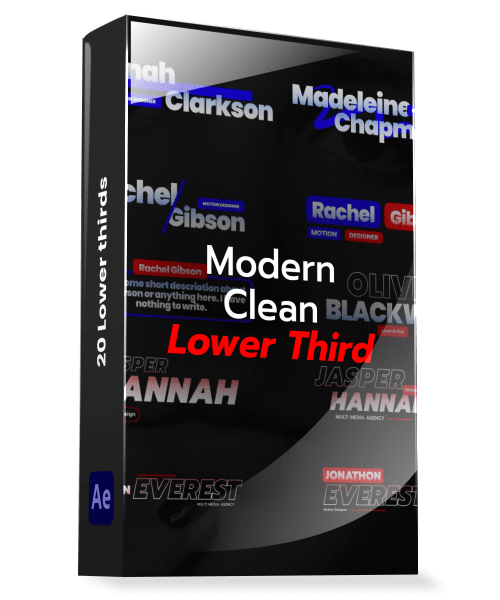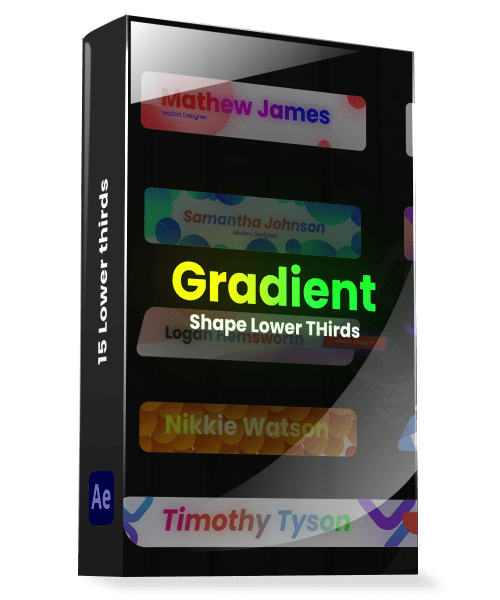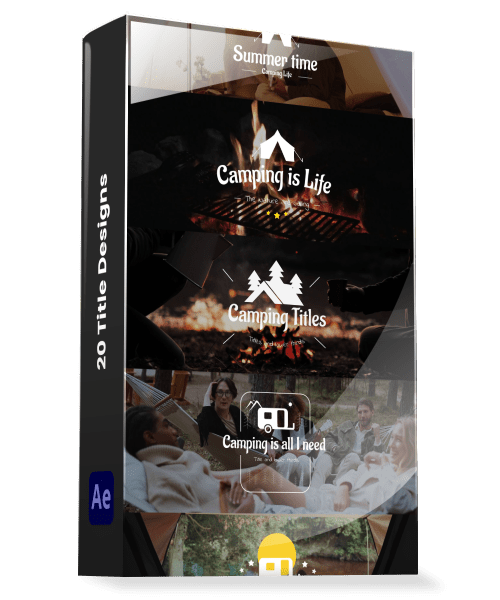Product details:
This is a very essential tool for making message conversations. Express your story in easy way, there is lots of variation that you can use and create your unique conversion. Also, 60+ Populer Emojis also provided. So there is a lot you can use in your project. Easy to understand video tutorials included.