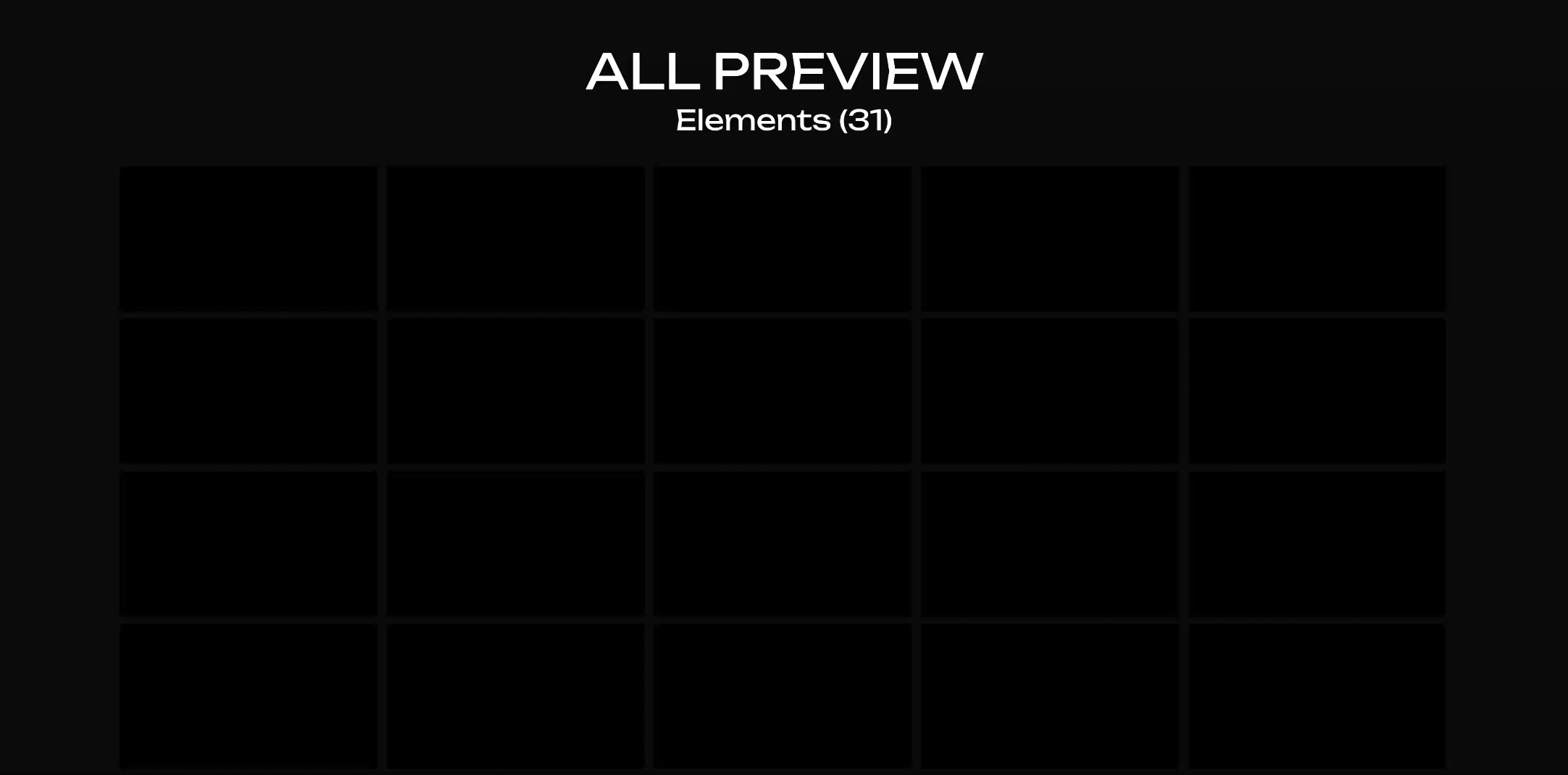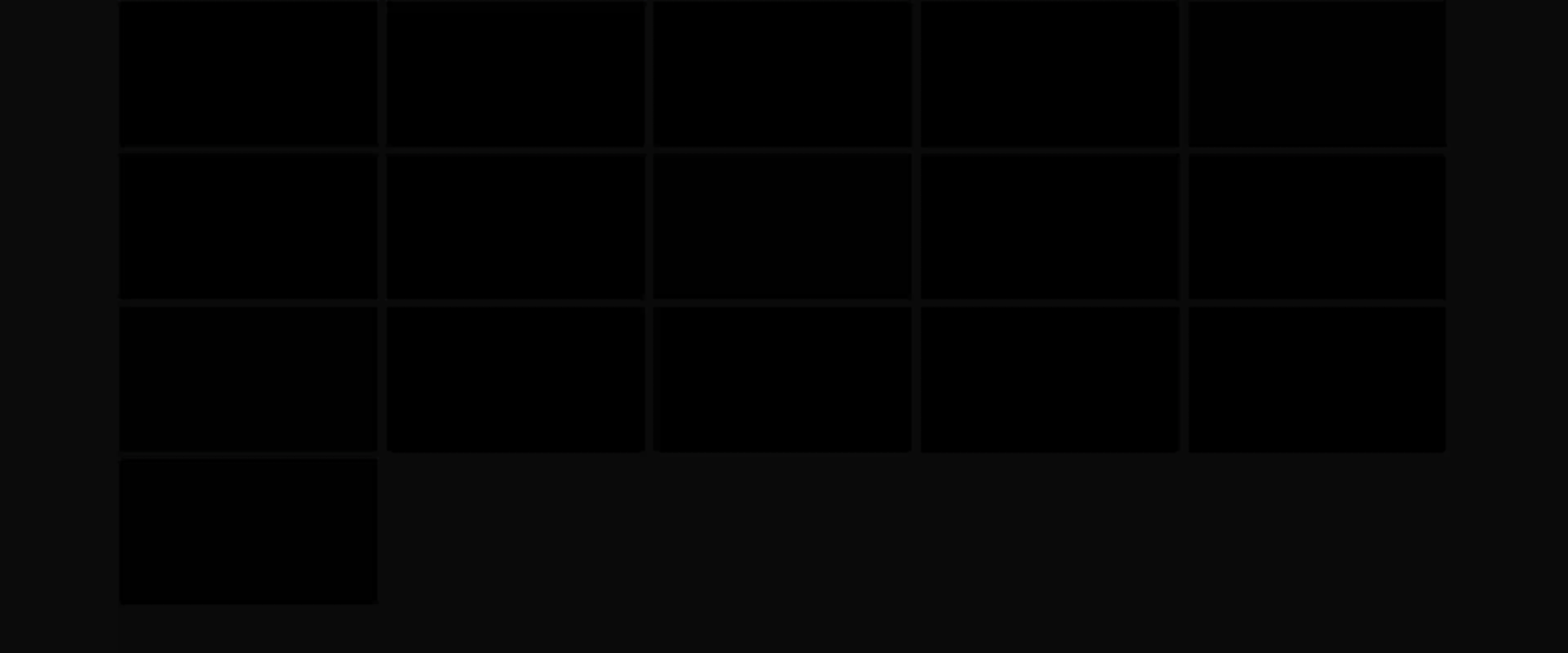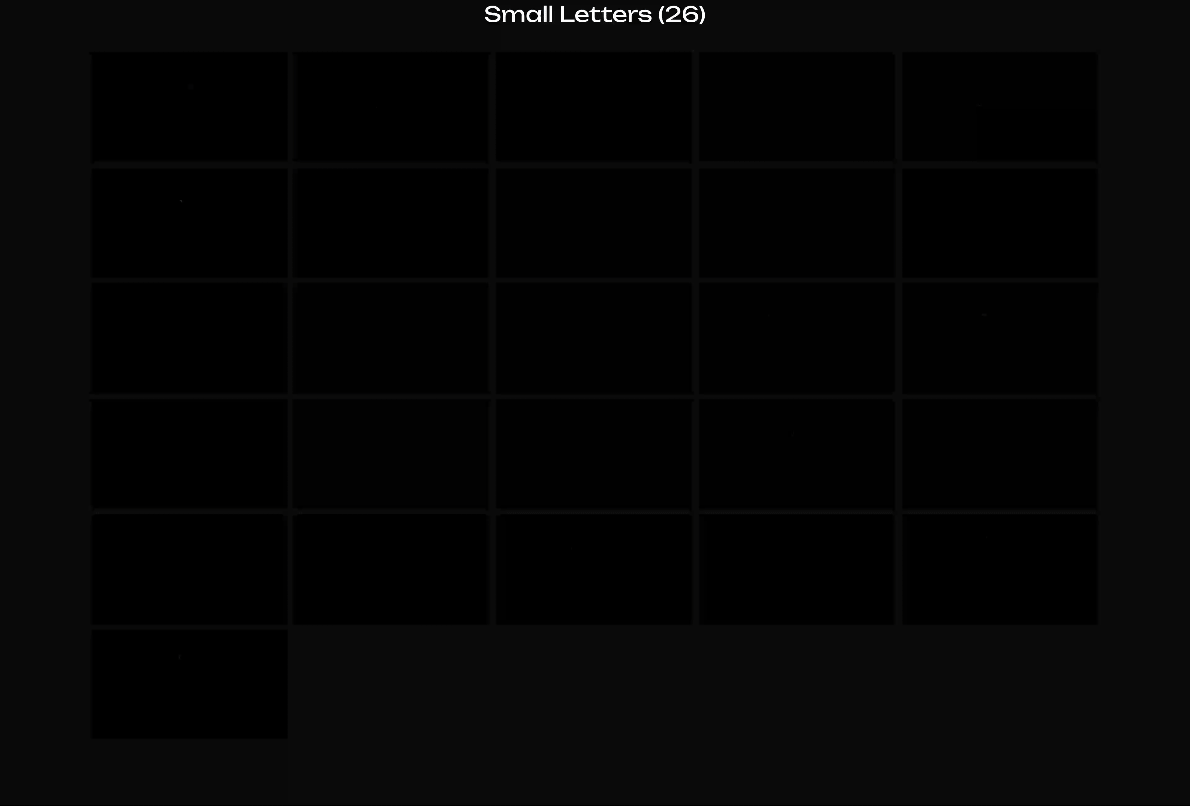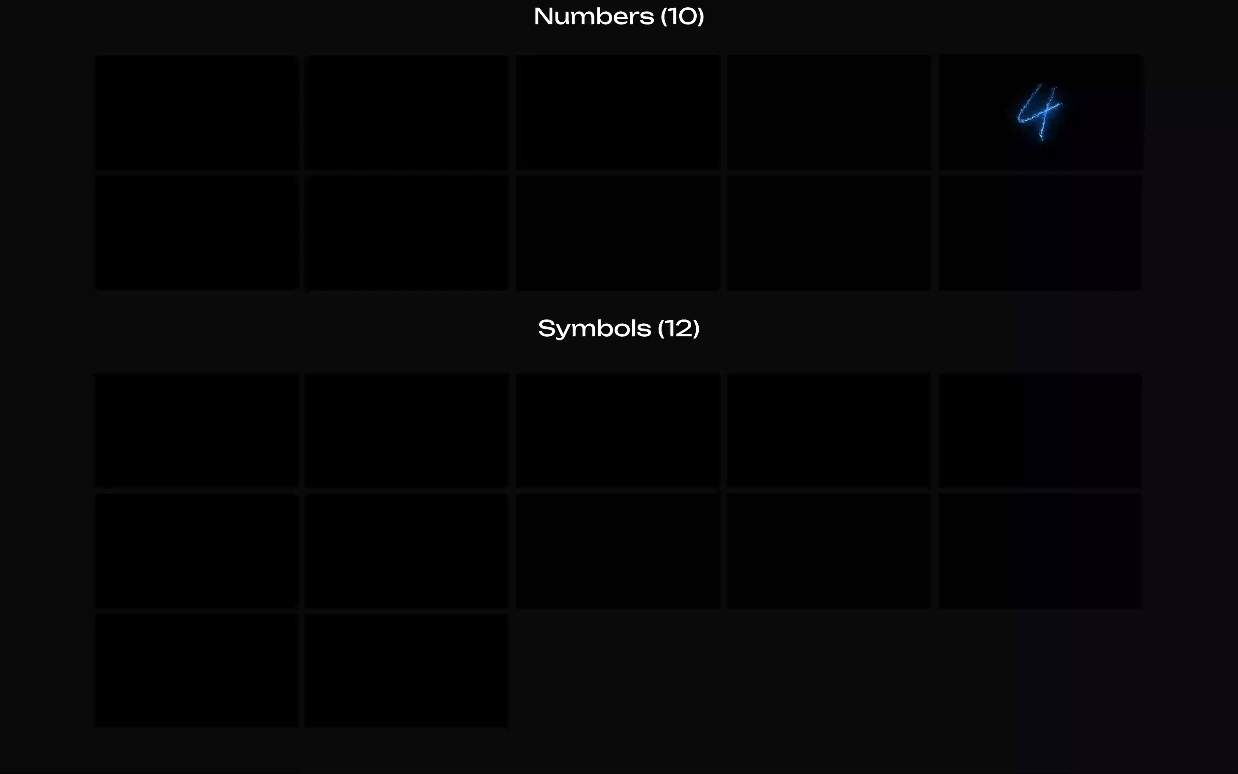Product details:
Introducing the Neon Electric Pack – your ultimate stock footage collection featuring over 120 electrifying elements designed to energize any project. This vibrant pack includes: 1) Neon Style Electric Elements 2) Neon Style Objects 3) English Alphabets (Capital) 4) English Alphabets (Small) 5) Numbers and 6) Symbols
Perfect for enhancing music videos, adding dynamic effects to energy FX projects, and bringing a futuristic touch to vlogs, travel videos, and beyond. Unleash the power of neon and electrify your visuals with the Neon Electric Pack!