Product details:
Paper Cutting Intro is a stylish and creative After Effects template that uses stop motion style and paper cutting images to showcase fashionable dresses. It features 15 different scenes with funky elements and colorful texts, making it perfect for fashion brands, designers, and anyone looking for a unique and eye-catching intro.