Product details:
Introducing the “VHS Overlay Effects” pack for Adobe After Effects, the ultimate tool for adding a touch of nostalgia and retro vibes to your videos! This pack contains a range of VHS-style effects, such as distortion, noise, and color aberration, which can be easily applied to any video footage with just a few clicks. In addition to the VHS effects, the pack also includes a variety of other elements to enhance your videos, including text layouts, frames, light leaks, and scratchy noise. Whether you’re a filmmaker, YouTuber, or just looking to add some vintage flair to your videos, this pack is perfect for you. The VHS Overlay Effects pack is incredibly versatile, allowing you to create a wide range of looks, from old-school home videos to edgy music videos. With its easy-to-use interface and customizable options, you can fine-tune every aspect of your video to create the perfect aesthetic. So why wait? Give your videos the VHS makeover they deserve with the “VHS Overlay Effects” pack for Adobe After Effects!