Product details:
This is an elegant logo reveal which can be used for short logo intro for youtube. The Shatter effects on youtube logo and revealing your logo gives an elegant feel and attracts viewers attention to it. any Logo can be used in the Logo placeholder. Just import the logo with Transparent Background as png format. You can also use text instead of logo as well. Very easy to customize as a video tutorial included.